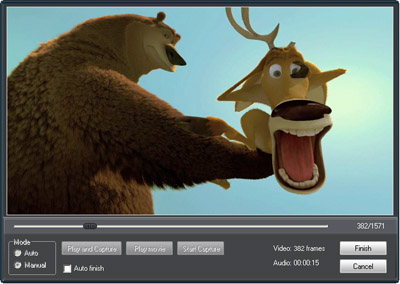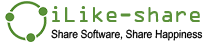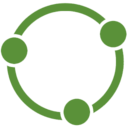Step 1 Import swf file.
On "Import" page, click browser button to add a swf file. You can get flash imformation about this file and preview it before convert.
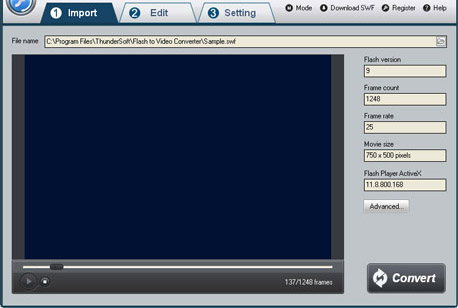
Step 2 Edit flash movie (Optional)
On "Edit" page, you can crop the flash movie and add watermark, logo, copyright image onto the created video to mark them as your own. If you would not like to edit your video, simple skip it to "Setting" page.
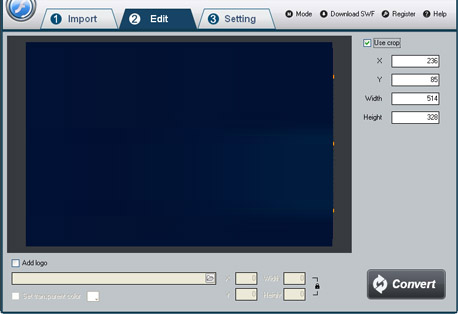
Step 3 Setting html5 video formats and destination's location
On "Setting" page, select proper html5 video formats as you need. Different html5 video format supports different web browsers. Config html5 video tag setting, such as control bar, Autoplay and Loop. You can also choose audio from swf file or other audio file.
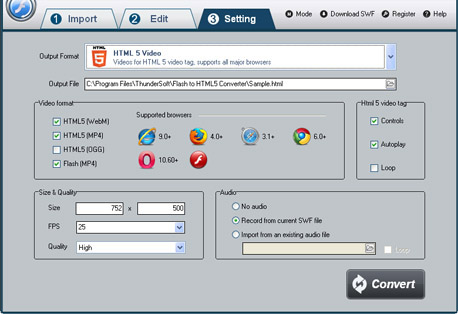
Step 4 Start to convert
Once you've finished all the settings, click on "Convert" button, Capture window will be show as below,select a mode: "Auto" or "Manual". Manual Mode is useful for interactive swf file, otherwise you can choose Auto Mode. Click "Play and Capture" button to begin. During conversion, you can minimize the program to system tray.