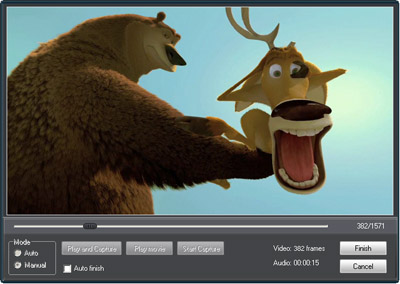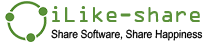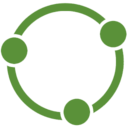Step 1 Import swf file.
On "Import" page, click browser button to add a swf file. You can get flash imformation about this file and preview it before convert.
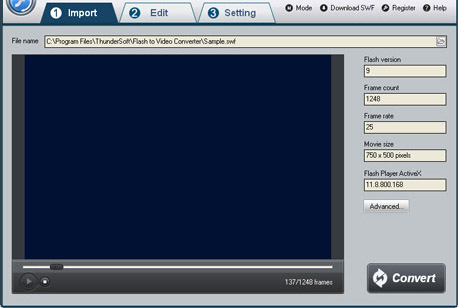
Step 2 Edit flash movie (Optional)
On "Edit" page, you can crop the flash movie and add watermark, logo, copyright image onto the created video to mark them as your own. If you would not like to edit your video, simple skip it to "Setting" page.
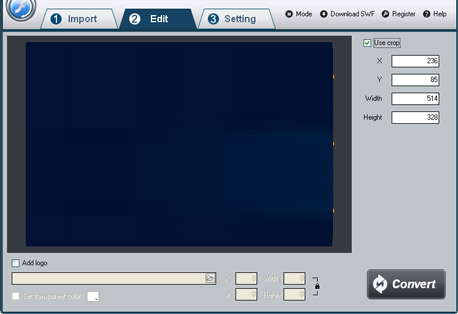
Step 3 Setting output format as MOV
On "Setting" page, select MOV as your output format from the drop-down list of "Video Format ". Then select destination folder for converted mov file and you can set the video bitrates, higher video bitrate will get better output quality.
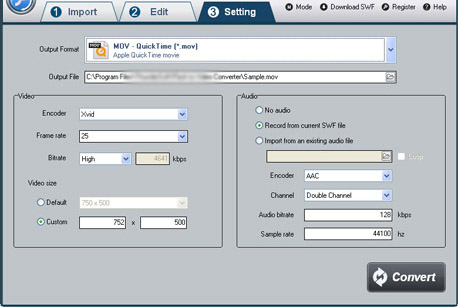
Step 4 Start to convert
Once you've finished all the settings, click on "Convert" button, Capture window will be show as below,select a mode: "Auto" or "Manual". Manual Mode is useful for interactive swf file, otherwise you can choose Auto Mode. Click "Play and Capture" button to begin. During conversion, you can minimize the program to system tray.